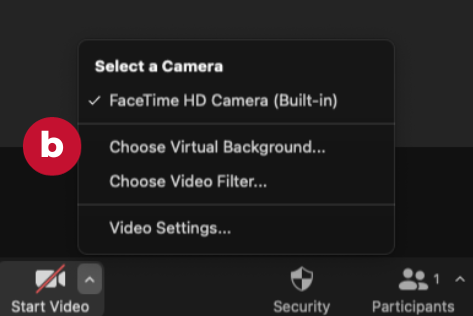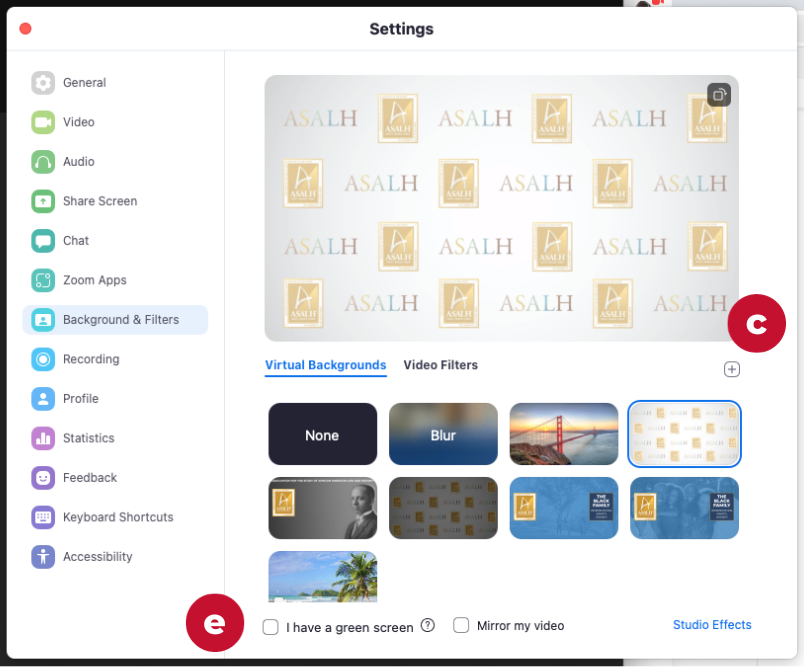How to Access the Virtual Conference
1. Click here To Enter All Academic:
2. Sign In:
Click the “Sign In” from the navigation menu on the left-hand side.
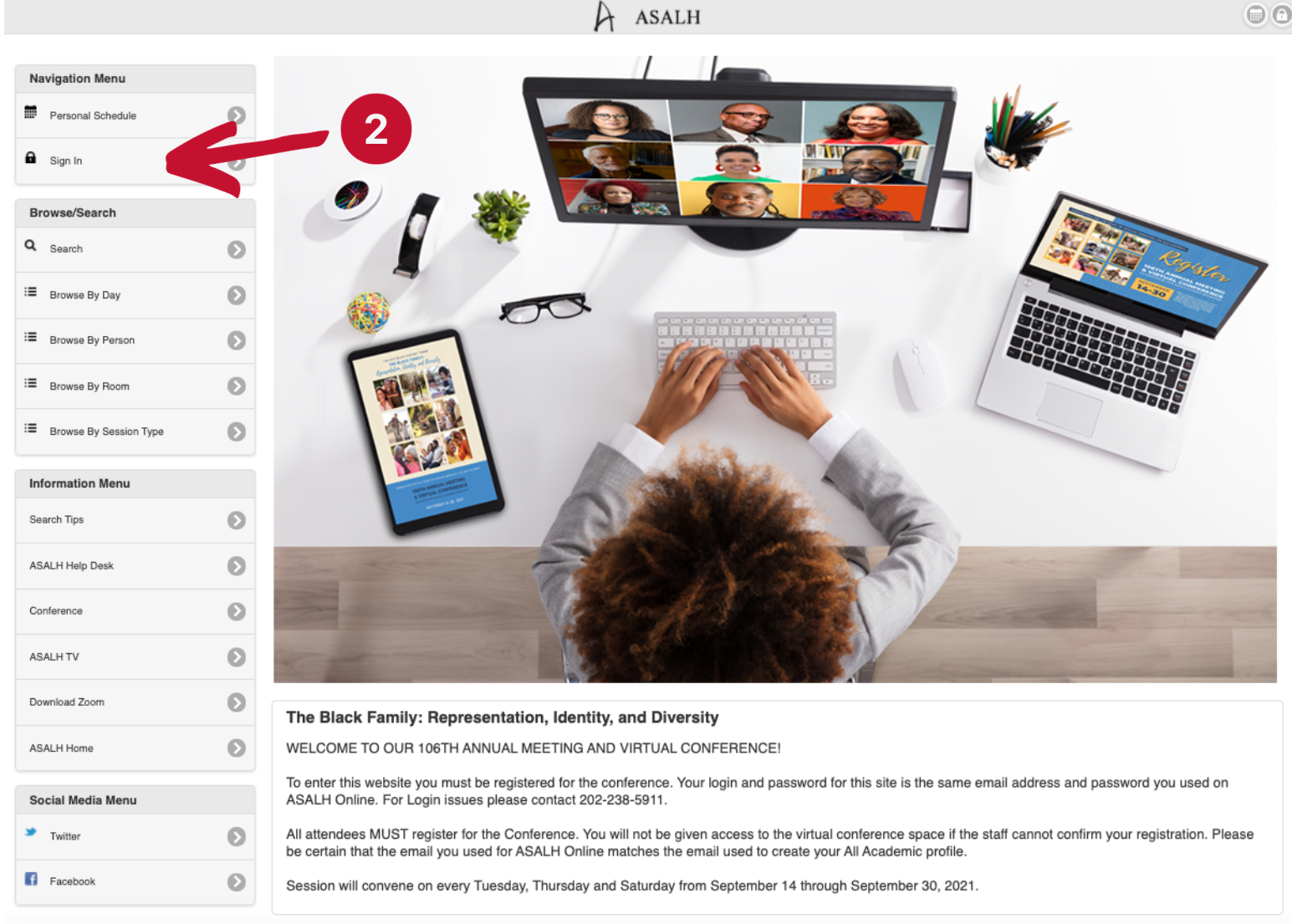
3. Please type in your ASALH ONLINE EMAIL ADDRESS and PASSWORD
If you have forgotten your password, click “forgot password’ to reset it.
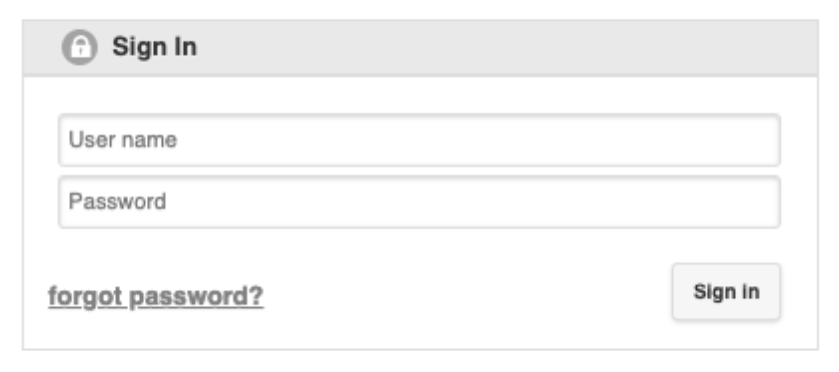
4. You are now in the ASALH ALL ACADEMIC PROGRAM HOME PAGE.
Click “Browse By Day” in the “Browse/Search” menu on the left-hand side for the Conference Zoom Session Access.
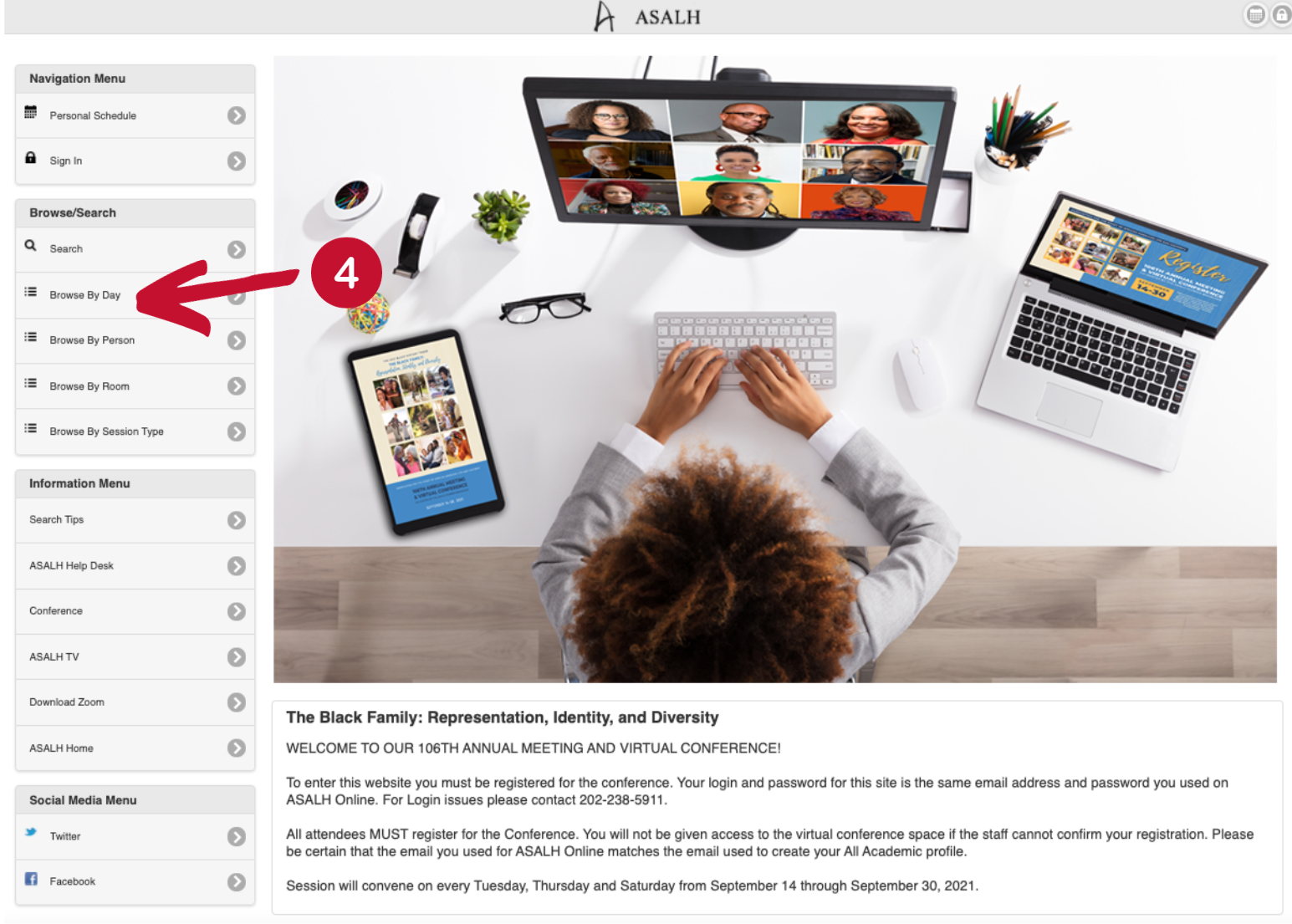
TIPS FOR CONFERENCE ATTENDEES
1. The Zoom Link and Zoom dial in Phone Number for sessions will be made available for registrants through All Academic.
2. You must sign up for an All Academic account if you have not already done so. We recommend that you use the same email address you use on ASALH Online and the same password when establishing your account.
3. Please contact [email protected] if you need assistance with creating an account for All Academic or have access issues.
4. We recommend that you update your Zoom to the most recent version. Download Zoom
5. Please enter the Zoom with your audio on mute.
6. For an optimal experience, please refrain from having other video platforms open while on the Zoom.
7. When you are engaging with fellow attendees using video, we recommend that you use the provided ASALH virtual backgrounds. Click here to download backgrounds.
HOW TO SET YOUR BACKGROUND
a. Open Zoom Meeting
b. Navigate to the Video button on the bottom of your screen, click Start Video and select Choose Virtual Background
c. Go to the (+) plus sign and choose Add Image
d. Upload your background
e. Make sure that you uncheck “I have a green screen” and “Mirror my video”