How to Find Order Information or Tracking
1. Login to Printify using the link above
2. In the top menu, select the “Orders” tab
3. The first red box contains the order number, the second red box contains the customer name, the third red box is a link to tracking, and the fourth red box is the order status (See image below).

4. By clicking on the order number, you will be taken to that order’s details page.
5. You can either click the link in the red box on the right (see image below) to check tracking or you can view the progress in the green progress bar.

6. If you scroll down, you can select the “Details” button to reveal more about the progress status of the order (see image below).
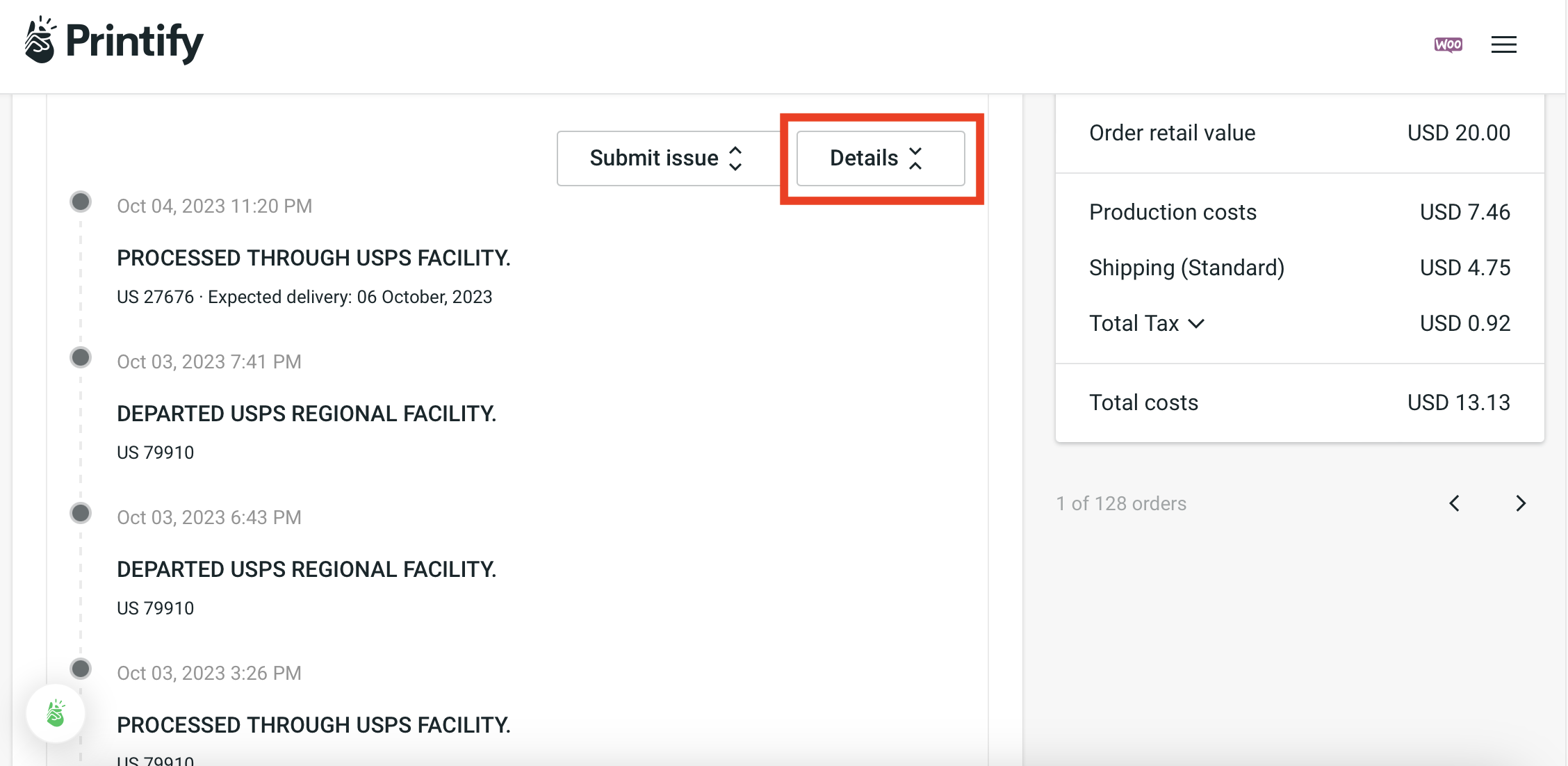
How to Submit an Issue with Printify (tracking issue, reprint request, refund request)
1. Open the order to see more product details (follow the instructions above to find this page).
2. Scroll down and select the “Submit Issue” button (see image below).
3. Select the issue that the customer is requesting and follow the rest of the form. PLEASE NOTE: This refund area is only to be used if the item was defective or had shipping issues. Printify will supply a refund within 30 days of delivery of a damaged product. They will also partially refund products that were delivered to the wrong address.
IF someone requests a change of address within 24 hours of their order: Please cancel the order. Once the order has been cancelled, request that the customer place the order again with the correct address. Past the 24 hour time frame, edits and updates are not able to be made.
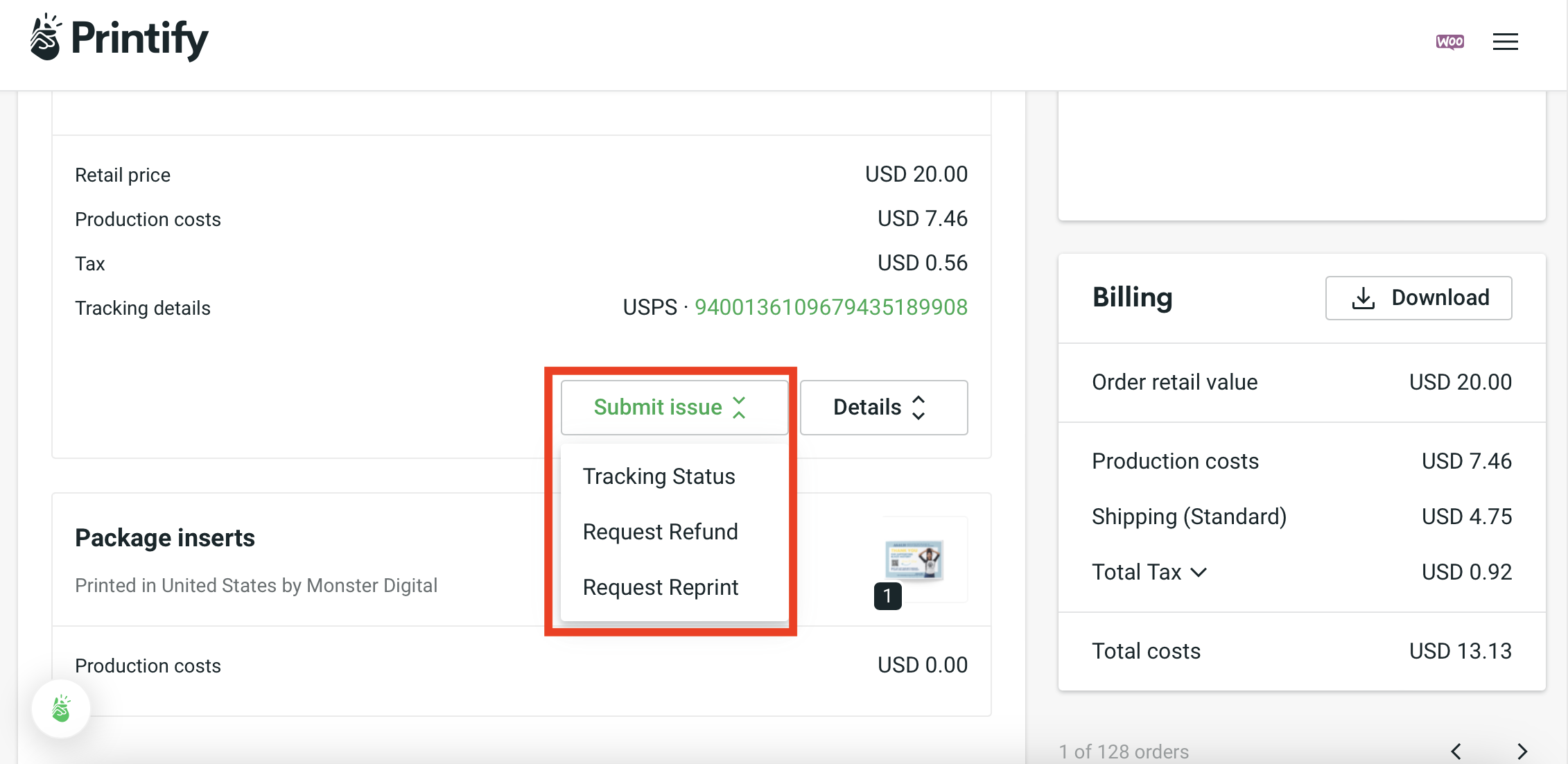
How to Create a Bulk Order
1. Select the “My Products” tab from the main menu.
2. Click the “Create Order” button on the right and select “Bulk Order” (see image below).
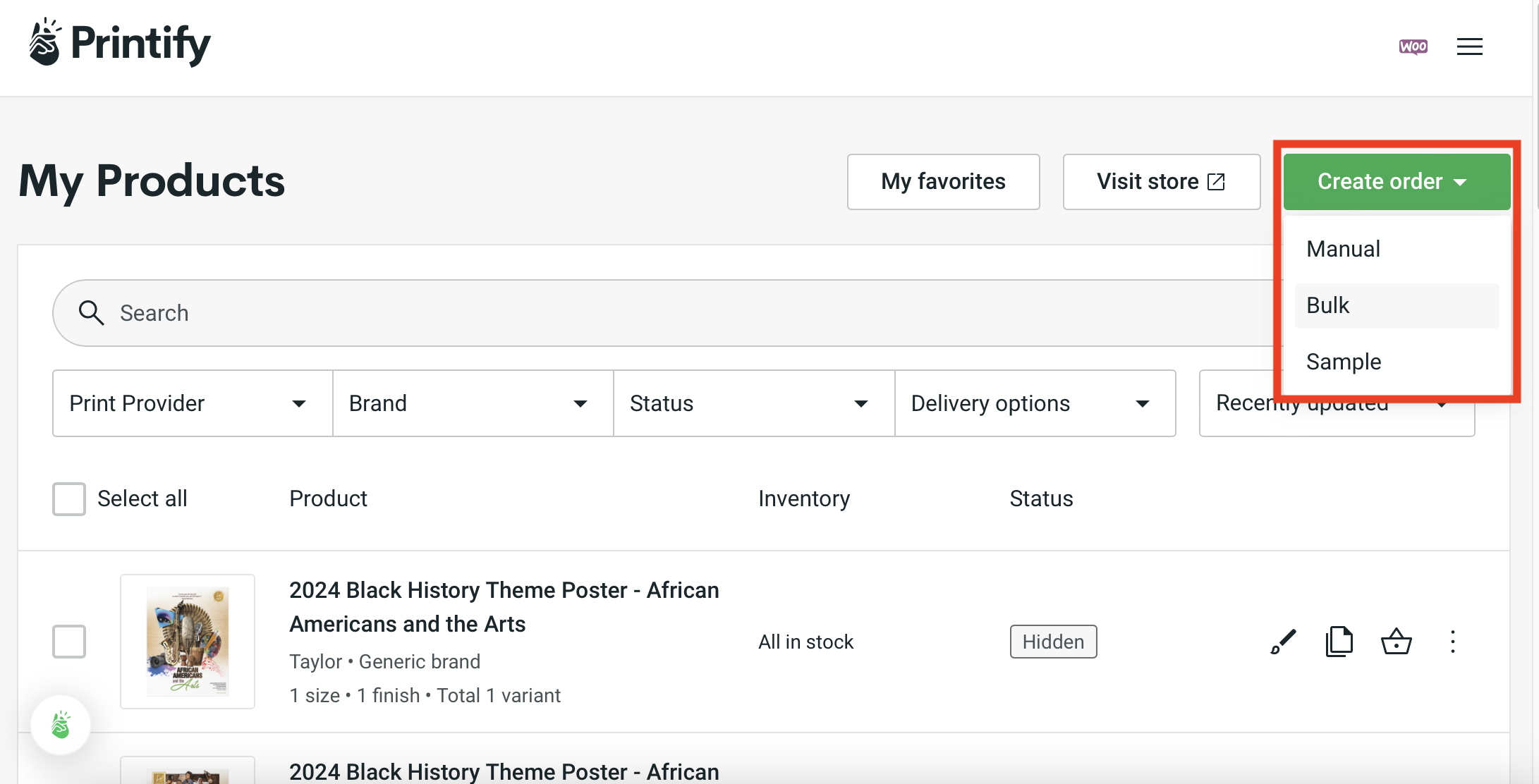
PLEASE NOTE:
Bulk orders must consist of 60+ units from the same print provider. Your order can contain a mix of products (e.g. 30 t-shirts, 30 mugs) or print providers (e.g. 60+ items from Provider A and 60+ from Provider B). However, not all of our products qualify for bulk purchase.
3. Scroll through the list to see which products are eligible for bulk ordering (they will light up green if they are eligible). (See image below).
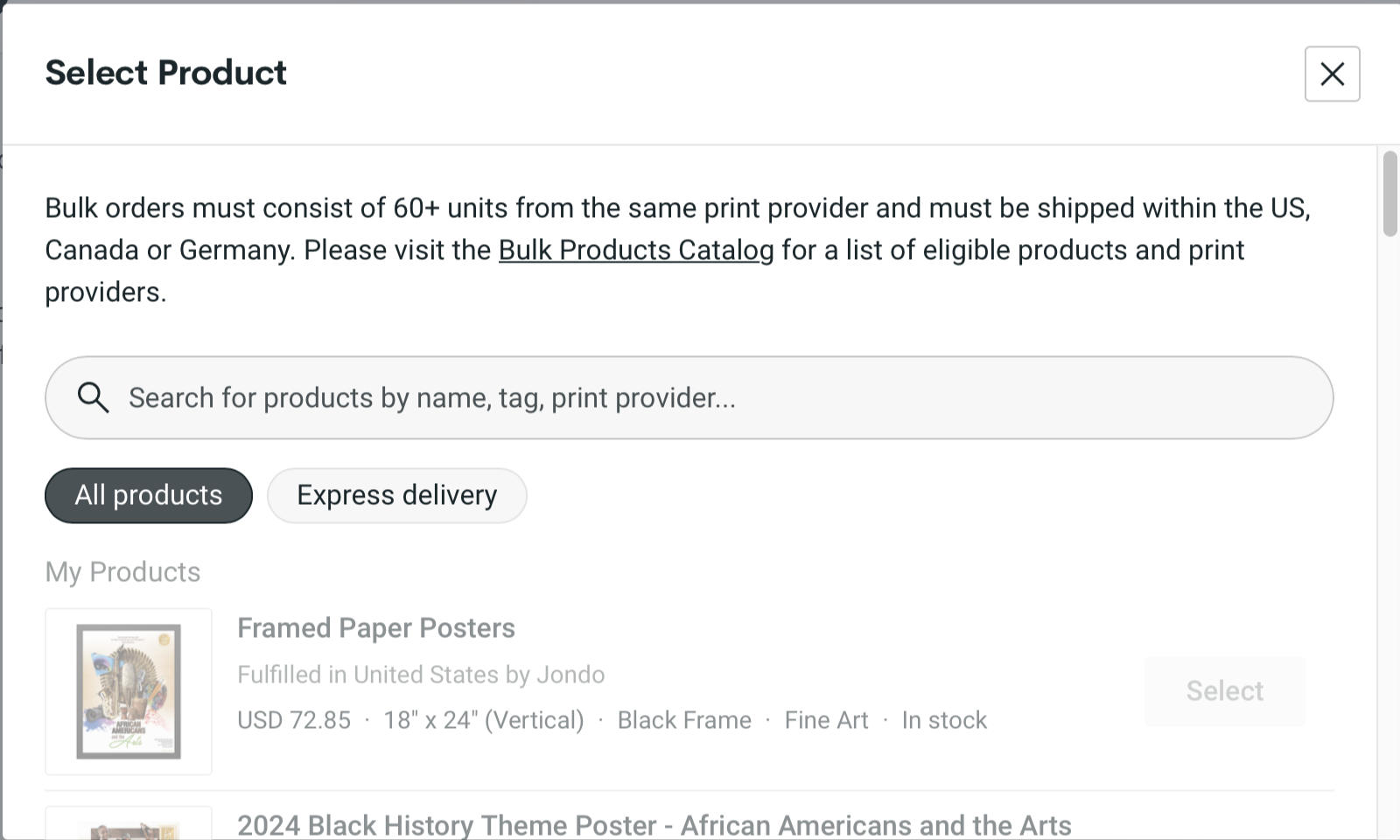

4. Use the list to select the product you would like to bulk order (see image above). If you plan on bulk ordering more than one kind of item, select the first item you’d like to purchase. In the next step, you will be able to add different items to your order.
5. Use the button highlighted in red (see image below) to add more items to your order.

6. Check the quantity section (see image below) to make sure your order has 60+ items. As long as there are 60+ total items in your cart, it qualifies for a bulk purchase (you do not necessarily need 60 of the same type of product to qualify, there can be a mix).
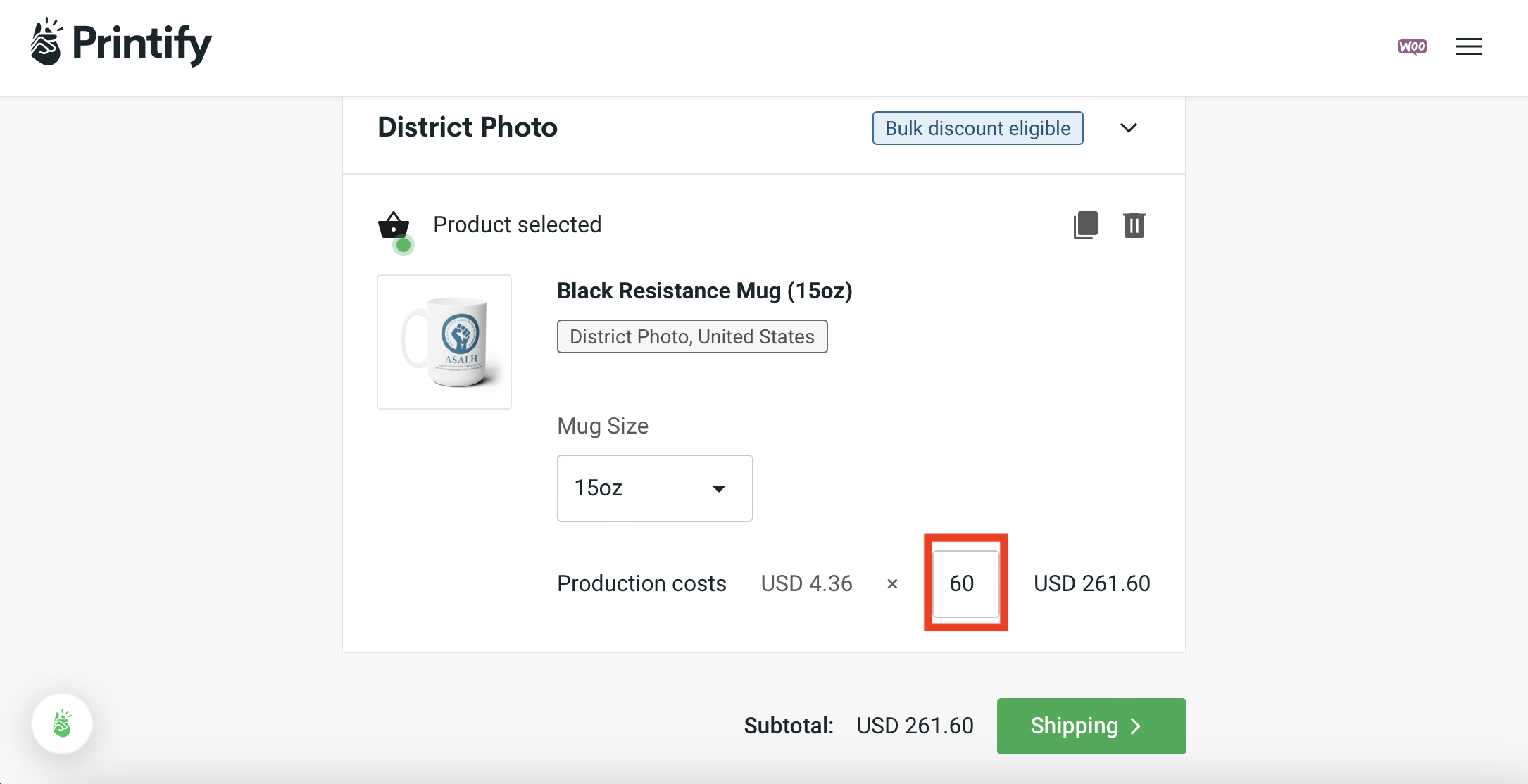
7. Follow through the rest of the ordering process per usual to compete your order. If you need to, you can discard the order by clicking the button in the top right red box (see image below).

